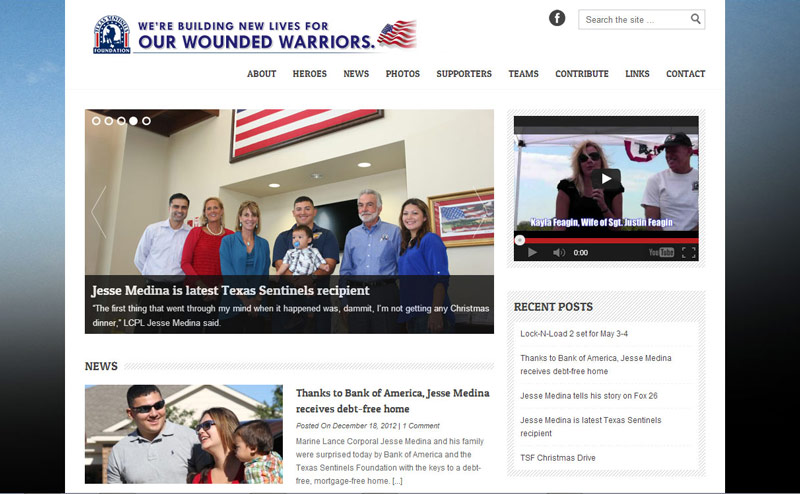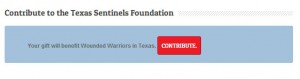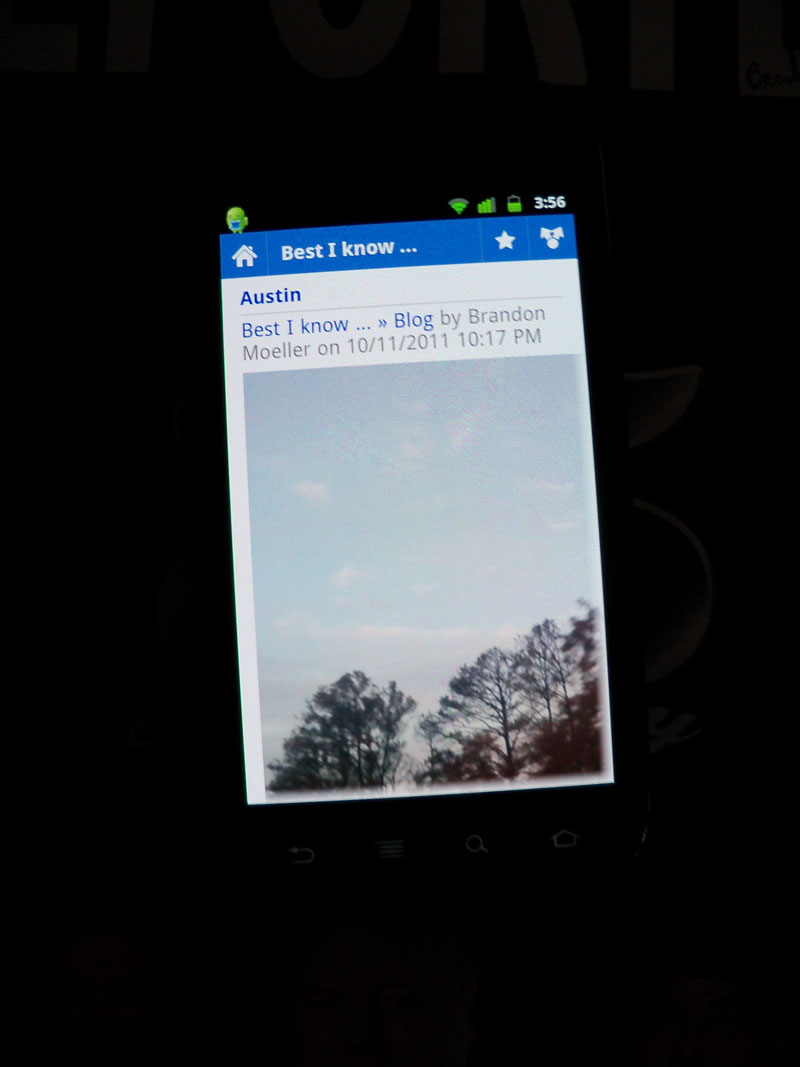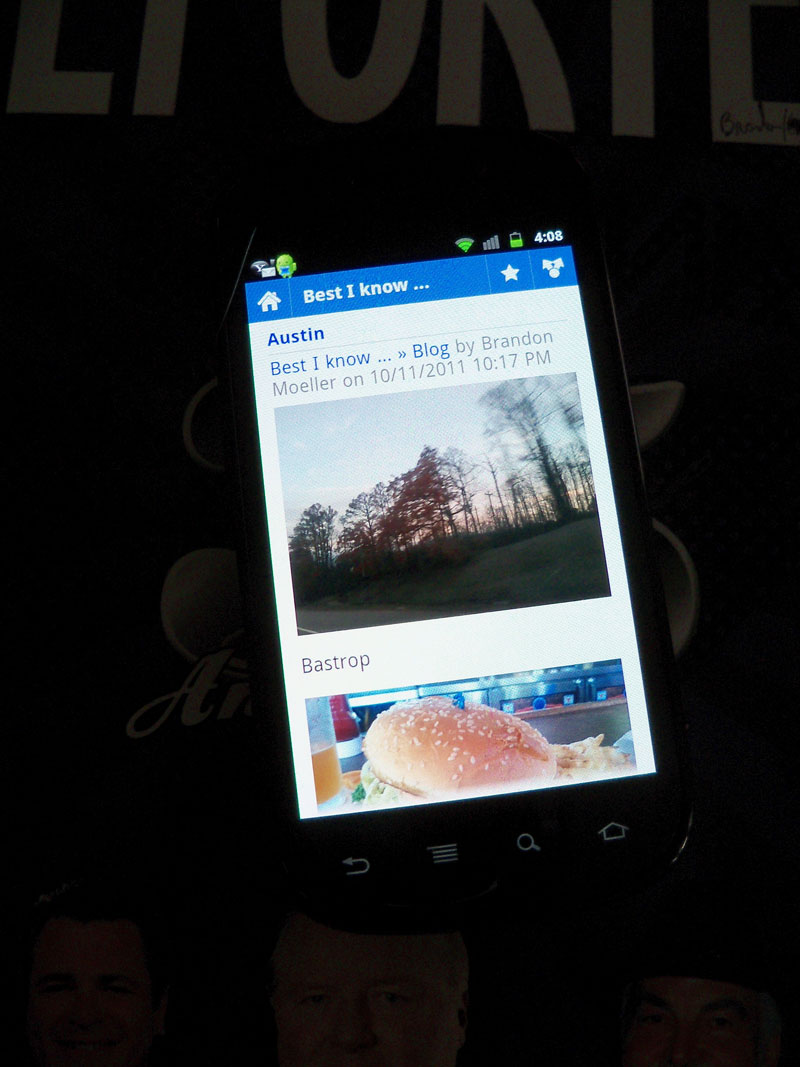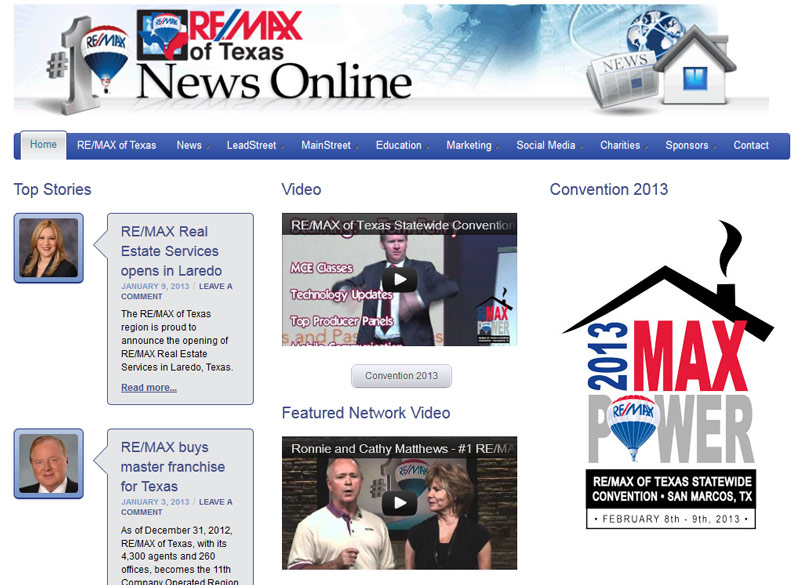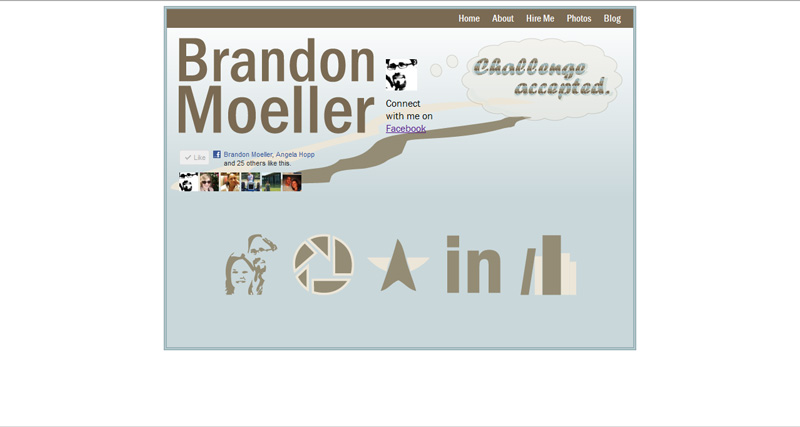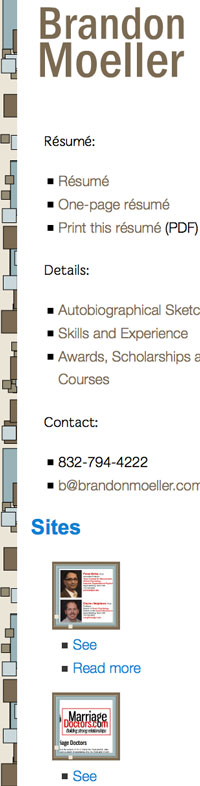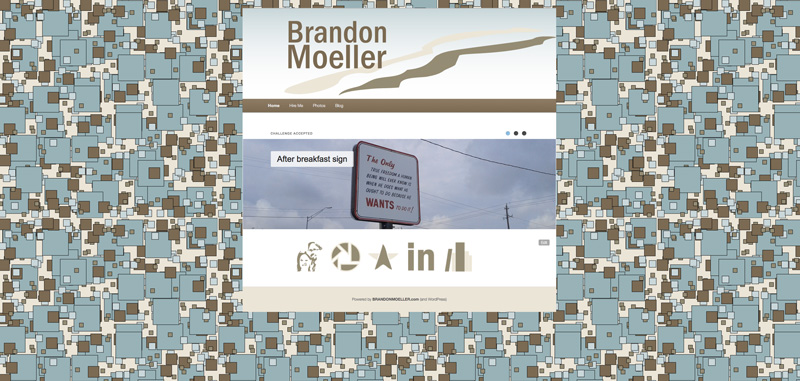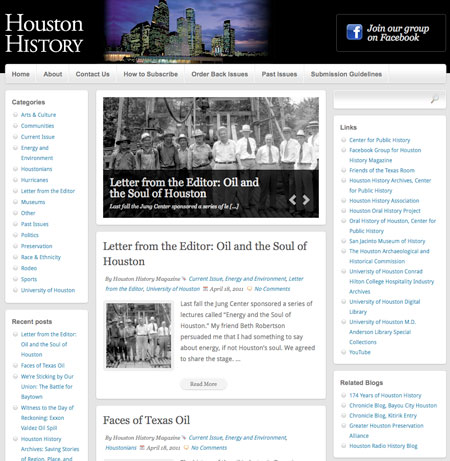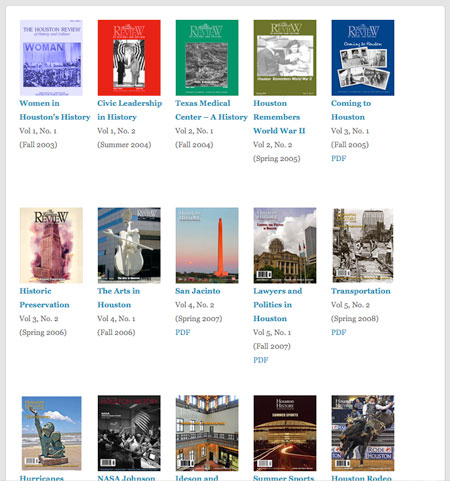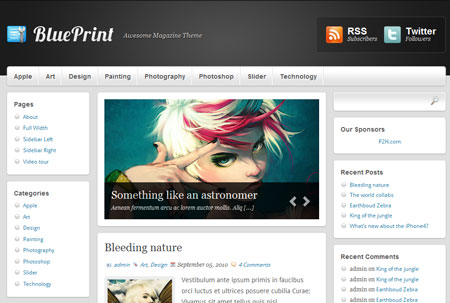I’ve been hacking on the new Twenty Twelve default theme for WordPress since before it was released.
The great thing about WordPress is that as soon as the open source community begins working together to tackle a problem – they begin releasing the code publicly for beta review and to allow people to begin testing or forking it. I started looking at it in June because I was intriqued by its new simplistic approach to a responsive menu.
On Sept. 27, 2012 – the new Twenty Twelve theme was officially released. As soon as it was, I knew I would want to base my BrandonMoeller.com redesign on it, as I previously did with the Twenty Eleven theme.
Here’s some screenshots of my website with the Twenty Twelve child theme I designed:
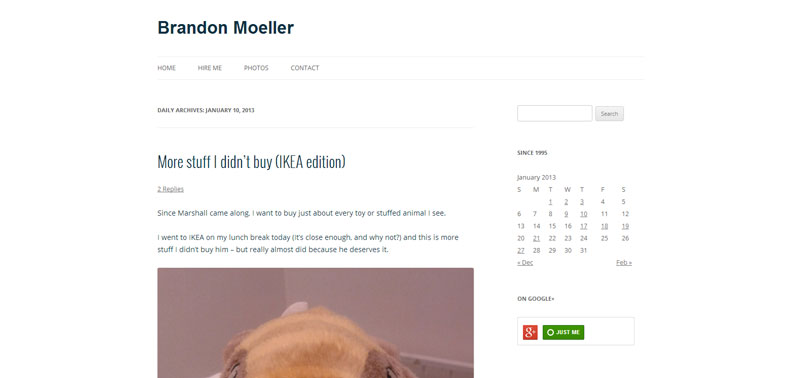
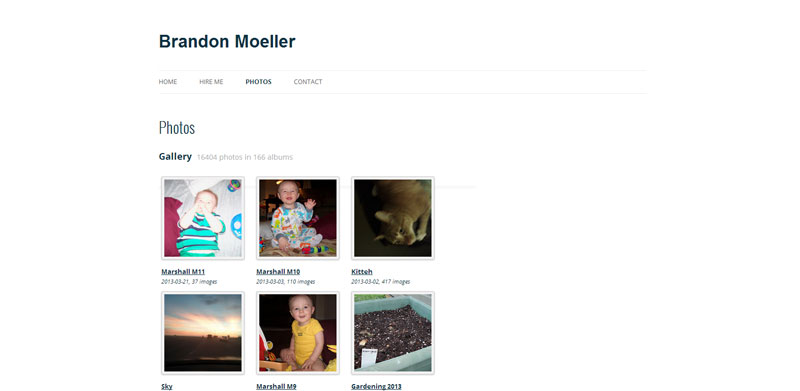
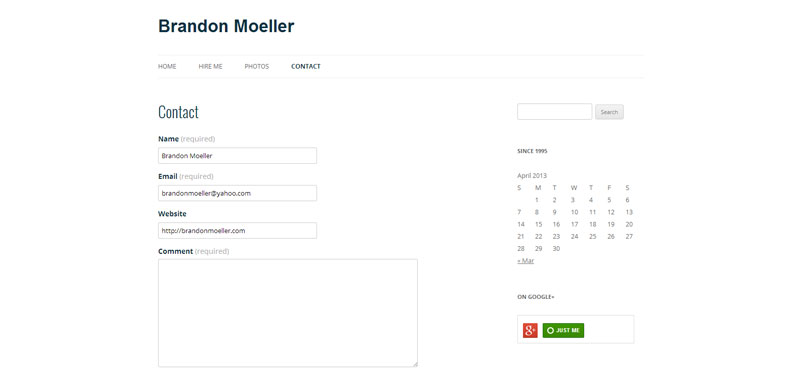
Here are some details about the new Twenty Twelve child theme.
Fonts
I’m still using the Franklin Gothic FS family of fonts that I bought from FontSpring.com two and a half years ago.
Franklin Gothic FS Medium Condensed continues to be the web font for the Site Title “Brandon Moeller” up top in the header, while I’ve chosen the Google Web Font Oswald. Right now, I’m using it for my post titles.
Here’s an article that explains the method I used to alter my functions.php file in the child theme to add Google Fonts to my website.
The new Hire page
I completely re-thought the Hire Me section of the website.
I renamed the page “Portfolio.”
I moved it to its own WordPress site within my Multi-Site installation.
It stayed at the same URL: https://brandonmoeller.com/hire/
It mirrors the look of BrandonMoeller.com except it has a unique menu and the title of the WordPress website is “Brandon” (not “Brandon Moeller”). It shares the same theme — but with one difference.
In the BrandonMoeller.com website, I have to edit the CSS via JetPack (thanks, version 1.7 ) to hide the .site-title-secondary class I created to display “Moeller” on the Hire site. (( .site-title-secondary { display: none; } ))
The Hire site’s portfolio page is a new design that incorporated the Toggle function of the Jquery library as well as shortcodes and styles I added to the child theme and the visual editor via
TinyMCE.
All that being said …
I won’t go into what I did to customize my child theme to personalize Twenty Twelve in this post. Honestly, I never found the time to finish and I’m looking forward to WordPress 3.6 and the new Twenty Thirteen theme which is expected to improve the post format UI.
Even though I am releasing this child theme to download; I’m not completely satisfied. It does look nice the way it is now and I won’t be making any more changes to it.
I think I’m looking forward to the new version of WordPress, expected in April, which will contain the new Twenty Thirteen theme.
Life is keeping me pretty busy right now. Which is a very good thing.
 You know, the web albums that I’ve meticulously built to include 12,597 photos in 148 albums from Dec. 25, 2006 through today (as of this writing). The completist’s goal, of course, is to eventually digitize every image I come across and store it online for everyone to see in one place.
You know, the web albums that I’ve meticulously built to include 12,597 photos in 148 albums from Dec. 25, 2006 through today (as of this writing). The completist’s goal, of course, is to eventually digitize every image I come across and store it online for everyone to see in one place. I’ve been pretty frustrated with Google and its PicasaWeb products this week. I believe it was back in 2009 when I chose Google over Flickr for my online photo storage solution and I did so for some important reasons. Google’s reputation was stellar back then, I thought Yahoo would bite the dust any day then (still do), and Google was preaching to the choir about great concepts like net neutrality and openness and being able to take your data with you when you got tired of their services.
I’ve been pretty frustrated with Google and its PicasaWeb products this week. I believe it was back in 2009 when I chose Google over Flickr for my online photo storage solution and I did so for some important reasons. Google’s reputation was stellar back then, I thought Yahoo would bite the dust any day then (still do), and Google was preaching to the choir about great concepts like net neutrality and openness and being able to take your data with you when you got tired of their services.