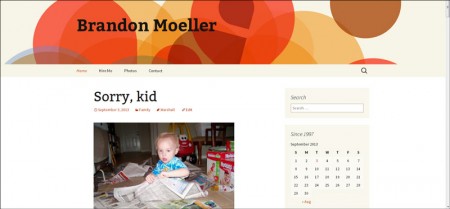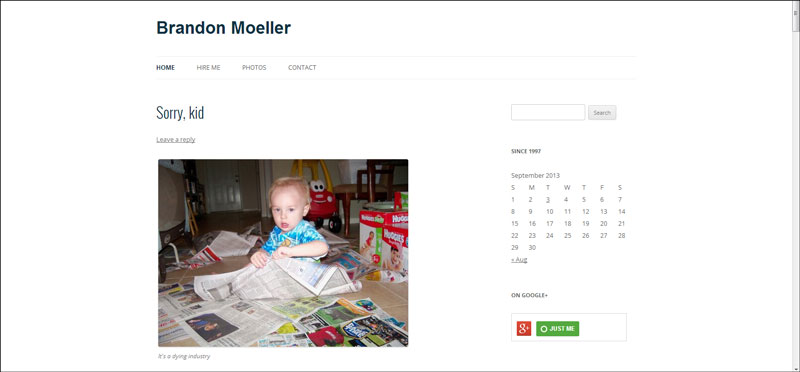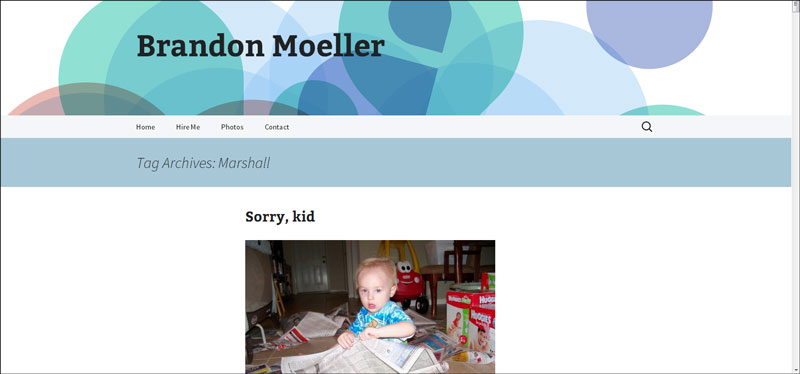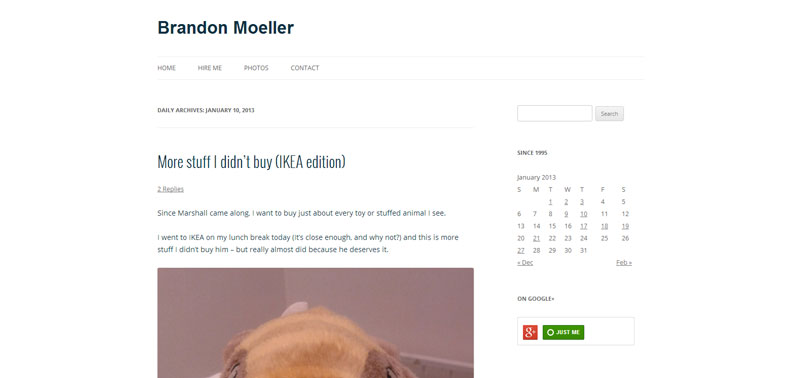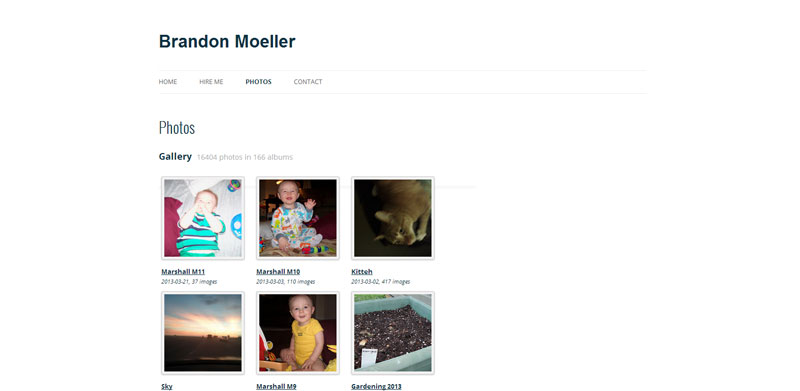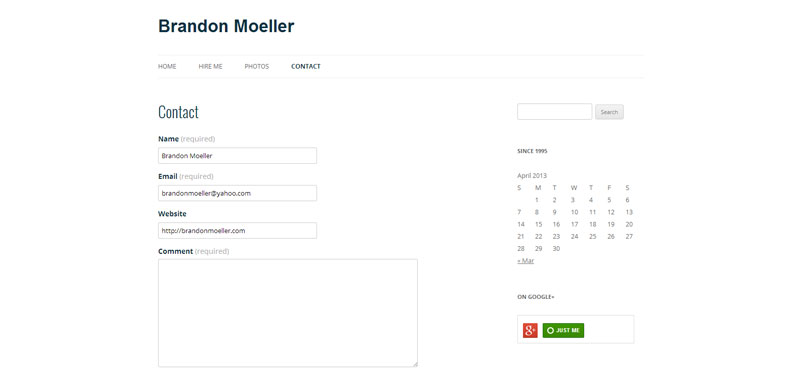This article will explain how I edited some files in WordPress to allow for the ability to change post formats while using the Quick Edit feature.
This technique will allow admins and editors to quickly change a post’s format without having to click through to the edit post page, saving a lot of time and frustration for those interested in going back through their archives and assigning post formats to hundreds of previous posts, like I did.
Since this technique requires editing core WordPress files that are part of the open source software one must install on their server, it is likely that this technique will need to be repeated when the next updated version of WordPress is released.
What we want:
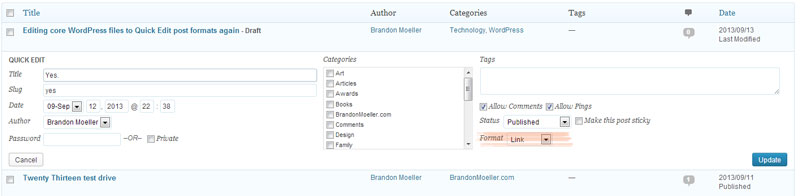
Why we want it:
The frustrating aspect of all of this is that this previously was the functionality of the Quick Edit feature – but it was removed in WordPress 3.6 as a result of this ticket.
At the bottom of the ticket, one lone voice of dissent can still be heard.
I think this was a mistake.
Better to improve and to add something than just remove…
In the Quick Edit box we could add some inputs appearing and disappearing like the edit post page…—Alexandru Vornicescu (alexvorn2)
But Alexandru not only said something. He also did something: he opened a WordPress ticket of his own. And then, the WordPress open source community started hacking away at a solution, to be included in an upcoming release. But I couldn’t wait.
So I examined what the previous version included that allowed for the functionality and added it back into these files:
wp-admin/includes/class-wp-posts-list-table.php
wp-admin/includes/post.php
It worked like a charm and I am now able to revise WordPress post formats from the quick edit options again.
Update: Oct. 12, 2013
It looks like Helen Hou-Sandi has come to the rescue, and though she doesn’t agree this functionality should be added back into the Quick Post options, she said she “would be okay with restoring in bulk-edit,” which now that I think about it, makes a lot more sense and I can’t wait until the next version of WordPress is released so I can ditch my changes and continue using an unaltered core of WordPress.
Three weeks ago, Helen fixed it and closed the ticket, and to date is among 404 closed tickets for the upcoming WordPress 3.7 milestone.
Of course, if you disagree and want to find a way to add post formats back to the Quick Edit post, follow the links above and edit your WordPress core files. At your own risk.